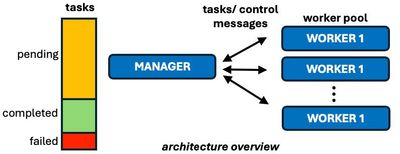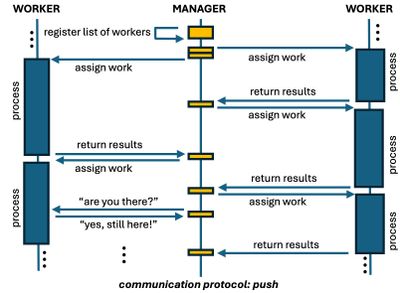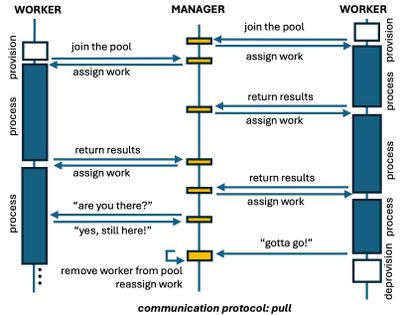- Home
- Azure
- Azure High Performance Computing (HPC) Blog
- Starting HPC Worker Processes at Boot Time in VM Scale Sets
- Subscribe to RSS Feed
- Mark as New
- Mark as Read
- Bookmark
- Subscribe
- Printer Friendly Page
- Report Inappropriate Content
One is deploying an HPC embarrassingly parallel application in Azure Virtual Machine Scale Sets (VMSSs) and realized that (i) ssh into VM instances is possible even when they have not been fully provisioned and (ii) worker processes start before such provisioned state is reached. If you got into this situation, this blog post may be relevant to you.
The goal of this blog post is to discuss places to start worker processes at boot time when running embarrassingly parallel applications in Azure VMSSs. The description here is based on UbuntuLTS Linux operating system but can be leveraged by users of other operating systems. Users of other application types may benefit from this tutorial as well.
Let’s first understand a bit about the communication protocol in these applications, then have an overview about the provisioning/booting process of a VM in Azure, and describe a few options available to start worker processes of these applications at boot time.
Coming from the on-premise world, a common practice is to trigger worker processes in systemd (or in our old friend rc.local from System V Init). But is this the right place to trigger worker processes in the cloud? Let’s have a look!
TL;TR
• The systemd and cloud-init systems are part of the boot process executed while a VM is still in Creating state;
• Controls should be added to use systemd and cloud-init to guarantee worker process is triggered after a VM reaches the Succeeded state (we’ve got a code snippet for that);
• Azure custom script extension is executed just before the provisioned VMs reach the Succeeded state. It sounds good but two things to consider: (i) it is executed only when VMs are provisioned (not called when they are just rebooted) and (ii) if VMSS overprovisioning feature is enabled, the exceeding VMs that are destroyed do execute the custom script—so worker processes will get started but their VMs will quickly become unavailable later on.
1. Communication protocol in embarrassingly parallel applications
Embarrassingly parallel applications (a.k.a intrinsically parallel, pleasingly parallel, bag-of-tasks, etc) are those composed of tasks that can run independently, that is, require no inter-task communication. They are in several domains including financial risk modeling, VFX and 3D image processing, genetic sequence analysis, monte carlo simulations, and software testing.
The architecture of embarrassingly parallel applications usually consists of a manager, which contains tasks that need to be executed, have been executed, or failed. This manager assigns tasks to workers, which are responsible for their execution. This manager-worker architecture has other names in literature, but the components and concept are the same.
There are two major communication protocols in this type of application. One is called Push, in which the manager knows a priori all the workers available in the worker pool and assigns tasks to the workers as the tasks get completed. So, the load distribution is initiated by the manager.
Another protocol is called Pull, in which the manager waits for workers to be part of the worker pool and to request work to the manager. Therefore, the major difference between these protocols lies on the initialization. During the life time of the worker process, there can be some health check messages in order verify if workers are still processing and are alive.
When using VMSS, it is a common practice to explore its auto-scaling capabilities to increase or reduce the number of VM instances. There are a few options to let the manager know when workers want to join the worker pool. But before getting into that, let's first take a look at the provisioning and boot process of VMs.
2. Provisioning + boot process
Many steps are executed from the moment a request is made to create a VM instance until it is fully available to the user. Physical resources have to be identified, network and storage infrastructure has to be in place, operating system image has to retrieved and installed, monitoring and agents have to be installed, operating system has to boot, post-booting processes have to be run, health checks executed, etc.
Here are some relevant points to our context:
• The Guest Agent, also known as the Azure VM Agent, which runs within an Azure virtual machine (VM) is installed, usually, before the booting. It is responsible for the interaction of the VM with the Azure platform. It enables, for instance, the VM to send status updates, receive instructions, and report health information to the Azure platform. It also allows the installation and update of Azure VM extensions and performs security-related tasks.
• Once the machine starts booting, several services start execution as part of the Linux systemd suite. And Secure Shell Service is one of them. So, one can ssh into the VM that is being provisioned while the provisioning state is still Creating.
• As part of the systemd suite, cloud-init is also triggered. It reads the configuration from the cloud-init user-data, metadata, or custom configuration file(s) and executes the defined actions including package installation, storage mount points, network configuration, and custom scripts. Again, here the machine is still in Creating state. Cloud-init creates a filed called /var/lib/cloud/instance/boot-finished once it finishes execution. This is not an indication that the machine reached the Succeeded state because Azure still has to run internal processes before releasing the machine to the user.
• When the VM is about to reach the Succeeded state, the Azure VM Agent communicates with the Azure platform to fetch the required Azure VM Extensions. The Azure VM Agent then proceeds to install and execute the specified extensions on the VM.
3. Where to trigger the worker process: service unit in systemd
Depending on the application, its installer may create a new service unit file in systemd to trigger the starting of a worker process at boot time. Here we assume that /usr/local/bin/myhpcworkerprocess is the command to start the worker process and that it goes to background once the worker initializes (i.e. does not get stuck in foreground). An example of a service unit file would be:
[Unit]
Description=HPC application on image processing
[Service]
ExecStart=/usr/local/bin/myhpcworkerprocess
[Install]
WantedBy=multi-user.target
If this is the case, one must realize that at this moment the full provisioning process is not yet completed and the state of the VM is still Creating.
This may not be a problem for some applications. However, for others, depending on the time to get to the Succeeded state, and other factors including auto-scaling rules, triggering the worker process here may be a problem. For instance, the worker may start processing load and the auto-scaling threshold time has not started counting yet because the machine is not fully provisioned. Another example of issue is if the manager uses health check information of VMs running worker processes for load distribution purposes. In this case the manager process may get confused because the worker process is running but the VM is “not available”.
Placing the worker process here can also complicate debugging because there are other processes under execution while the worker process is already running, including cloud-init and other azure-related services.
Given this context, it is possible to include a simple polling mechanism on the machine itself to start the worker process once the machine reaches Succeeded state.
To test the current status of a machine, one can rely on (i) Azure Instance Metadata Service (IMD) and Azure Managed Identity via Azure CLI. IMD provides information about VMs. IMDS is a REST API available in this IP address: 169.254.169.254. Requests to this service can only be accessed from within the VM. We are gonna use IMD to get the resource id in Azure from the VM. We will use Azure CLI to obtain the provisioning status information. Azure CLI needs to login into Azure, and we are gonna do this via Managed Identity so we can automate this process.
First, we need to make sure VMSS has system identity enabled. So, from the machine you provisioned your VMSS (e.g. your jumpbox machine), you can type (replacing myresourcegroup, myscaleset, mysubscription accordingly):
az vmss identity assign --resource-group <myresourcegroup> \
--name <myscaleset> \
--role Reader \
--scope /subscriptions/<mysubscription>/resourceGroups/<myresourcegroup>
If you want to propagate to existing VM instances:
az vmss update-instances --resource-group <myresourcegroup>
--name <myscaleset> --instance-ids '*'
If you want to have system identity at the VMSS creation time, as an example, you can use the following command:
az vmss create --resource-group <myresourcegroup> \
--name <myvmss> \
--image UbuntuLTS \
--upgrade-policy-mode automatic \
--custom-data cloud-init.txt \
--admin-username azureuser \
--admin-password <myadminpassword> \
--generate-ssh-keys \
--assign-identity \
--role reader \
--scope <mysubscription>
The last three parameters are related to the managed identity, which enables identity and assigns an Azure role of ‘Reader’ to ‘mysubscription’:
With managed identity configured, you can use the following code to verify if the VM has reached the Succeeded state at time intervals defined by the POOLINGTIME variable. This code is to be executed by the VMSS VM instance itself:
#!/usr/bin/env bash
# add here the functions install_azure_cli and retry_installer from the code snippet
# in the appendix of this tutorial to install azure cli
if ! command -v az &> /dev/null
then
echo "azure client not installed"
install_azure_cli
fi
POOLINGTIME=10
az login --identity
vm_resource_id=$(curl -H "Metadata: true" "http://169.254.169.254/metadata/instance/compute/resourceId?api-version=2021-02-01&format=text")
provisioningState="None"
while [ "$provisioning_state" != "Succeeded" ]; do
provisioning_state=$(az resource show --ids "$vm_resource_id" \
--query 'properties.provisioningState' \
--output tsv)
echo "provisioning state = $provisioning_state"
sleep "$POOLINGTIME"
done
echo "ready to go!"
You can encapsulate the above code snippet into a script, for instance, located in /usr/local/bin/waitprovisioning.sh and add execution permission:
chmod +x /usr/local/bin/waitprovisioning.sh
This script can then be called before the execution of the worker process in the original systemd service unit file triggering the worker process:
[Unit]
Description=HPC application on image processing
[Service]
ExecStart=/bin/bash -c '/usr/local/bin/waitprovisioning.sh && /usr/local/bin/myhpcworkerprocess'
[Install]
WantedBy=multi-user.target
Alternatively one can use ExecStart with ExecStartPre:
[Unit]
Description=HPC application on image processing
[Service]
ExecStartPre=/usr/local/bin/waitprovisioning.sh
ExecStart=/usr/local/bin/myhpcworkerprocess
[Install]
WantedBy=multi-user.target
4. Where to trigger the worker process: cloud init
Cloud-init is another place one may consider to start a worker process. However, cloud-init is typically designed for initialization tasks during the instance first boot process and is not intended for continuous execution of long-running processes such as an HPC worker process. It is also a place to add tasks to be executed at the provisioning phase of the VM, and not tasks to be executed every boot (different from systemd above)—but note you can configure it to do so.
At the stage of the cloud-init execution the VM is also not at the Succeeded provisioning state. So if one has a code like the one below to trigger the worker process, be aware it is still in Creating status:
#cloud-config
runcmd:
- /usr/local/bin/myhpcworkerprocess
To force the waiting of the Succeeded state, the waitprovisioning.sh script could be used here as well:
#cloud-config
runcmd:
- /bin/bash -c '/usr/local/bin/waitprovisioning.sh && /usr/local/bin/myhpcworkerprocess'
In this example, cloud-init will run this code only once—when the VM is provisioned and not in every boot once it is provisioned.
If one wants to use cloud-init to add the trigger of the worker node in every boot, add a script in /var/lib/cloud/scripts/per-boot that waits for the provisoning state to get to Succeeded and triggers the worker process. Scripts in this folder are executed in alphabetical order. Make sure the script has #!/bin/sh in its first line and proper executable permission such as chmod 744 script.sh.
5. Where to trigger the worker process: Azure custom script extension
Last, but not least, we have the Azure custom script extension. You can use such extension for post-deployment configuration, software installation, and other configuration or management tasks. The custom script can be automatically downloaded from Azure Storage or another accessible Internet location including github, or some direct commands one can specify.
But note that the script is executed as the last step of the provisioning phase (just before it reaches the Succeeded state) and if the machine is rebooted, the script won’t be executed again.
There are several ways to use the azure custom script, including Azure Portal and ARM template. Here is one way to do it via Azure CLI.
One must to assign a custom script to a VMSS (by using ARM templates one could assign the custom script together with the provisioning step). Once the script has been assigned, it will affect the new VM instances created. So it may be an option to create a VMSS with zero VM instances and then assign the custom script:
az vmss extension set --vmss-name <myscaleset> \
--resource-group <myresourcegroup> \
--name customScript \
--version 2.0 --publisher Microsoft.Azure.Extensions \
--settings '{"commandToExecute": "/usr/local/bin/myhpcworkerprocess"}'
NOTE: If the overprovisioning feature is enabled in the VMSS, the VMs not utilized to meet user request also execute the script before they are destroyed (i.e. move to Deleting state). So worker processes will be started and VMs will get unavailable quickly later on. Therefore, if overprovisioning is enabled, it is recommended to use the waitprovisioning.sh script as well.
6. Key takeways
Here we discussed some options to handle the triggering of worker processes at VM boot time in VMSS.
If the worker application needs to be embedded into the VM image, it is worth adding the waitprovisioning.sh code snippet and worker process trigger in a systemd service unit. The advantage is that whenever a VM instance gets rebooted, the worker process gets triggered.
One may want to install the worker application using cloud-init. If that is the case, the waitprovisioning.sh code snippet plus the triggering of the worker process could be placed in cloud-init. However, the per-boot folder should be used because scripts there are executed whenever a VM boots—typically cloud-init is used to install/configure software only at the provisioning time.
If one is sure that the VM instances won’t require reboot, using Azure custom script is a good alternative because it is executed just before VMs get into the Succeeded state. So there is no need to add a control to wait for the Succeeded state, unless overprovisioning feature is enabled. This will guarantee that the manager process will not assign work to a VM that will be suddenly destroyed.
References
- azure cli: https://learn.microsoft.com/en-us/cli/azure/install-azure-cli-linux?pivots=apt
- cloud init: https://cloudinit.readthedocs.io/en/latest/explanation/boot.html
- cloud init per-boot: https://cloudinit.readthedocs.io/en/20.4/topics/modules.html?highlight=per-boot#scripts-per-boot
- custom extension: https://learn.microsoft.com/en-us/azure/virtual-machines/extensions/custom-script-linux
- custom extension for vmss: https://learn.microsoft.com/en-us/cli/azure/vmss/extension?view=azure-cli-latest
- custom script: https://learn.microsoft.com/en-us/azure/virtual-machines/extensions/custom-script-linux
- managed identity: https://learn.microsoft.com/en-us/azure/active-directory/managed-identities-azure-resources/overview
- managed identity: https://learn.microsoft.com/en-us/azure/active-directory/managed-identities-azure-resources/qs-confi...
- overprovisioning feature: https://learn.microsoft.com/en-us/azure/virtual-machine-scale-sets/virtual-machine-scale-sets-design...
- systemd: https://www.freedesktop.org/wiki/Software/systemd/
- VM metadata service: https://learn.microsoft.com/en-us/azure/virt
Appendix
Use the following code if azure client is not in the VM image:
function retry_installer(){
local attempts=0
local max=15
local delay=25
while true; do
((attempts++))
"$@" && {
echo "CLI installed"
break
} || {
if [[ $attempts -lt $max ]]; then
echo "CLI installation failed. Attempt $attempts/$max."
sleep $delay;
else
echo "CLI installation has failed after $attempts attempts."
break
fi
}
done
}
function install_azure_cli(){
install_script="/tmp/azurecli_installer.sh"
curl -sL https://aka.ms/InstallAzureCLIDeb -o "$install_script"
retry_installer sudo bash "$install_script"
rm $install_script
}
if ! command -v az &> /dev/null
then
echo "azure client not installed"
install_azure_cli
fi
Copy of the waitprovisioning.sh: waitprovisioning script
#AzureHPCAI
You must be a registered user to add a comment. If you've already registered, sign in. Otherwise, register and sign in.